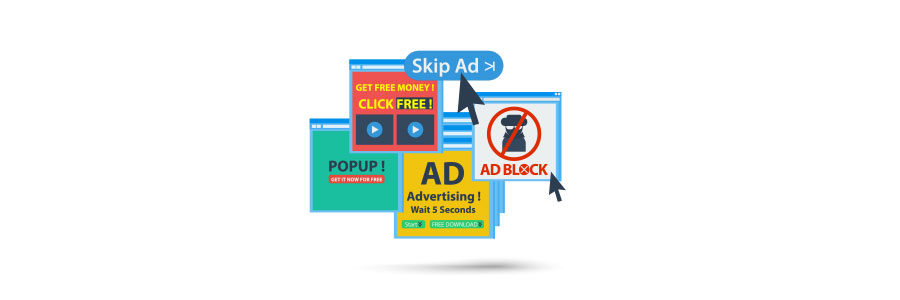Windows 11 has been praised for its user-friendly design and advanced capabilities, but many users are frustrated by the persistent ads that pop up in various parts of the system. To keep these distractions at bay, we've compiled some helpful tips to get rid of those pesky ads and enhance your Windows 11 experience.
Enhance your Windows 11 experience: Tips for getting rid of annoying ads
The ultimate cheat sheet: Windows 11 keyboard shortcuts you need to know

If you've recently upgraded to Windows 11 and want to navigate it like a pro, you've come to the right place. In this guide, we'll explore handy keyboard shortcuts that can make your Windows 11 experience smoother and more efficient. Whether you're a seasoned Windows user or a beginner, these shortcuts will make it easier to manage your workflow and boost your productivity.
What you need to know about the new Windows 11 update
Get rid of Windows 11 ads by following these steps
File Explorer without ads: A quick guide
Get Windows 10’s November 2019 Update now

With the Windows 10 November 2019 Update, your desktop or laptop will get some small but important tweaks to its systems. If you haven’t already, install the latest update to start enjoying the latest performance-enhancing improvements to Windows 10.
Also known as Windows 10 version 1909 or 19H2, the Windows 10 November 2019 Update can be installed by heading to Settings > Update & Security > Windows Update.